Motorola Droid 2 A955 Hard Reset Solution
How To Hard Reset Motorola A995
Remove Pattern Lock From Motorola Droid 2 A955
Performing A Hard Reset Will Remove All Data Including The Google Account, System Data, Application Data, Application Settings, And Downloaded Applications. Only Perform This Reset If Absolutely Necessary.
Note: Disable Automatic Restoreprior To Performing A Hard (factory) Reset When Attempting To Determine Whether A 3rd Party Application Is The Cause Of An Operating System / Application Issue.
Will Be Shown Both The Way For Doing This: Peferred And Alternate Method
Preferred Method
1.From The Home Screen, Select The App Menu.
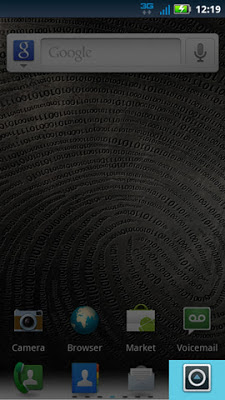
2.Select Settings.
If The Application Icon Is Missing, Select App Menu Filter (located At The Top) Then Select All Apps.
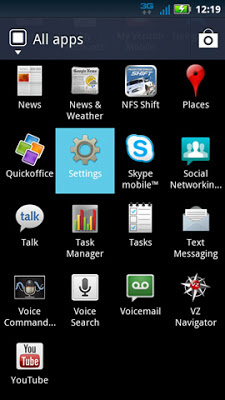
3.Select Privacy.
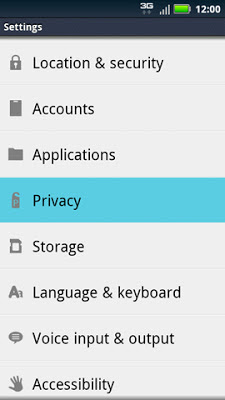
4.From The Personal Data Section, Select Factory Data Reset.
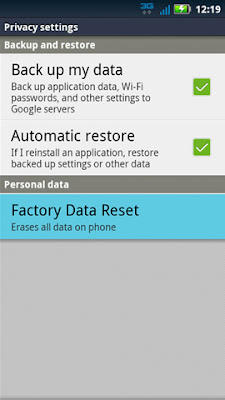
5.Select Reset Phone.
If Presented, Enter The Current Passcode Or Draw The Unlock Pattern.
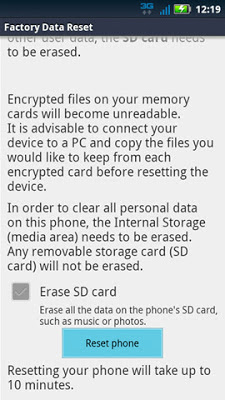
6.Select Erase Everything.
Allow Up To 3 Minutes For The Factory Data Reset And Reboot Processes To Complete.

Do Again The Same Procedure Of Initial Setting As For A New Phone.
Alternate Method
1.Press And Hold The Power Button.
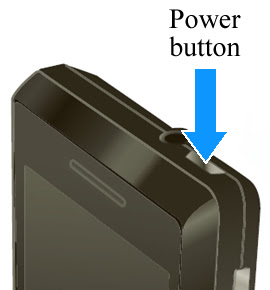
2.Select Power Off.
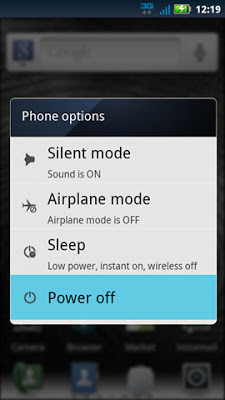
3.Slide The Keyboard Open.

4.Press And Hold The Power Button+x Key Simultaneously Until The Recovery Screen (exclamation Point With An Android Figure) Appears.

5.From The Recovery Screen, Press The Volume Up+down Keys Simultaneously.

6.Select Wipe Data/factory Reset.
Utilize The Volume Keys (up / Down) To Highlight And The Power Button To Select.
If Necessary, Slide The Keyboard To The Closed Position.
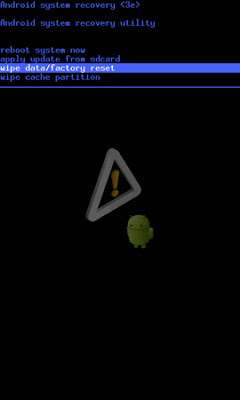
7.Select Yes -- Delete All User Data.
Allow The Factory Reset Process To Complete (approximately 1 Minute).
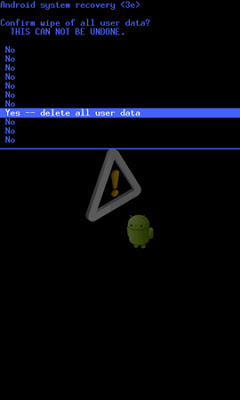
8.Select Reboot System Now.
Allow Up To 2 Minutes For The Reboot Process To Complete.
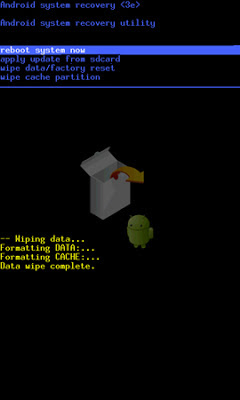
Do Again The Same Procedure Of Initial Setting As For A New Phone.
How To Hard Reset Motorola A995
Remove Pattern Lock From Motorola Droid 2 A955
Performing A Hard Reset Will Remove All Data Including The Google Account, System Data, Application Data, Application Settings, And Downloaded Applications. Only Perform This Reset If Absolutely Necessary.
Note: Disable Automatic Restoreprior To Performing A Hard (factory) Reset When Attempting To Determine Whether A 3rd Party Application Is The Cause Of An Operating System / Application Issue.
Will Be Shown Both The Way For Doing This: Peferred And Alternate Method
Preferred Method
1.From The Home Screen, Select The App Menu.
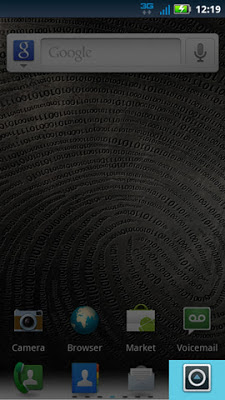
2.Select Settings.
If The Application Icon Is Missing, Select App Menu Filter (located At The Top) Then Select All Apps.
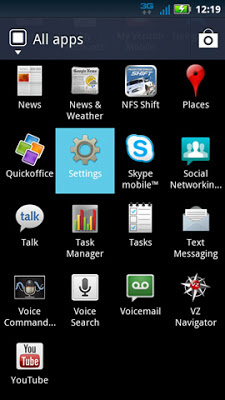
3.Select Privacy.
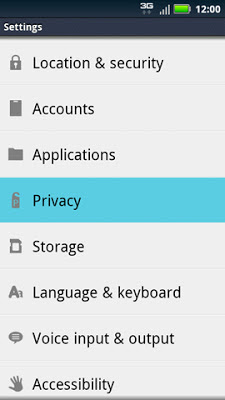
4.From The Personal Data Section, Select Factory Data Reset.
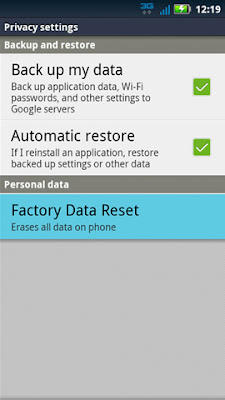
5.Select Reset Phone.
If Presented, Enter The Current Passcode Or Draw The Unlock Pattern.
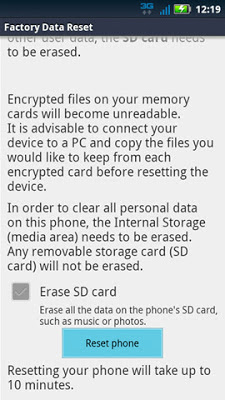
6.Select Erase Everything.
Allow Up To 3 Minutes For The Factory Data Reset And Reboot Processes To Complete.

Do Again The Same Procedure Of Initial Setting As For A New Phone.
Alternate Method
1.Press And Hold The Power Button.
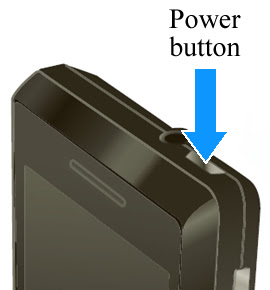
2.Select Power Off.
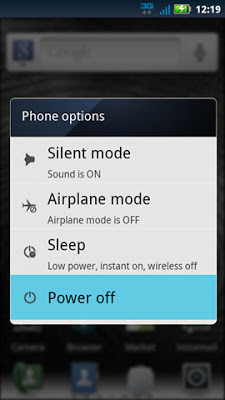
3.Slide The Keyboard Open.

4.Press And Hold The Power Button+x Key Simultaneously Until The Recovery Screen (exclamation Point With An Android Figure) Appears.

5.From The Recovery Screen, Press The Volume Up+down Keys Simultaneously.

6.Select Wipe Data/factory Reset.
Utilize The Volume Keys (up / Down) To Highlight And The Power Button To Select.
If Necessary, Slide The Keyboard To The Closed Position.
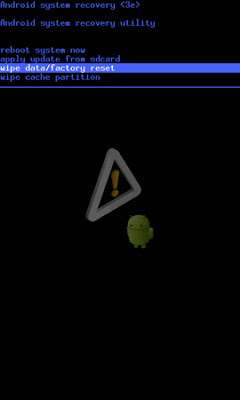
7.Select Yes -- Delete All User Data.
Allow The Factory Reset Process To Complete (approximately 1 Minute).
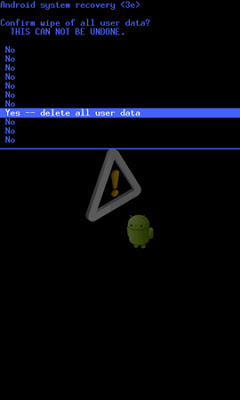
8.Select Reboot System Now.
Allow Up To 2 Minutes For The Reboot Process To Complete.
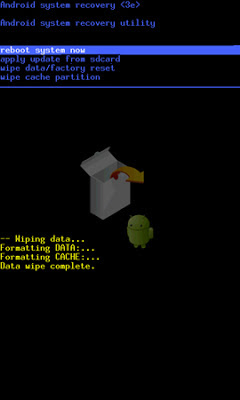
Do Again The Same Procedure Of Initial Setting As For A New Phone.
0 comments:
Post a Comment